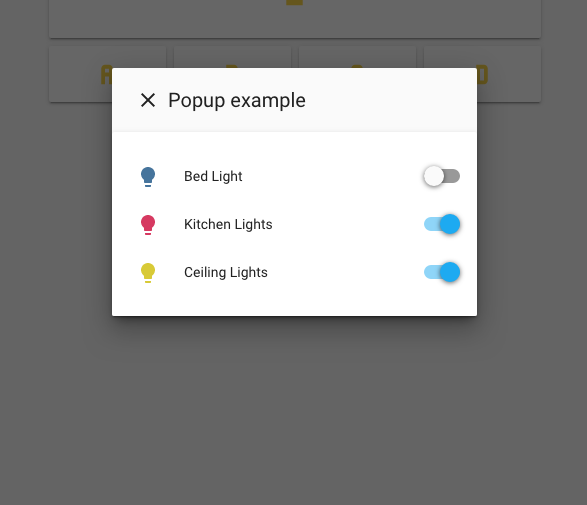browser_mod
A Home Assistant integration to turn your browser into a controllable entity - and also an audio player.
Example uses
- Make the camera feed from your front door pop up on the tablet in your kitchen when someone rings the doorbell.
- Have a message pop up on every screen in the house when it's bedtime.
- Make the browser on your workstation switch to a specific tab when the kitchen light is on after midnight
- Play a TTS message on your work computer when the traffic sensor tells you it's time to go home.
- Display a full screen clock on your screen if no one's touched it for five minutes
For more usage examples, see the cookbook.
Installation instructions
NOTE: This integration requires Home Assistant version 0.95 or later
-
Copy the contents of
custom_components/browser_mod/to<your config dir>/custom_components/browser_mod/. -
Add the following to your
configuration.yaml:
browser_mod:
- Restart Home Assistant
Usage
Devices
The most important concept of browser_mod is the device.
A device is a machine-browser combination identified by a unique deviceID. The deviceID is randomly generated and may look like ded3b4dc-abedd098.
- Chrome on your desktop and Chrome on your laptop are two different devices.
- Chrome on your laptop and Safari on your laptop are two different devices.
- Two tabs in Firefox on the same computer is one device.
- Two windows in Edge on the same computer is one device.
In the two latter cases, the last loaded tab/window will be the active one.
Note: Incognito mode will generate a new deviceID and thus a new device every time it's started.
Aliases
Since the deviceID can be a bit hard to remember for devices you use often, you can specify an alias in configuration.yaml
browser_mod:
devices:
99980b13-dabc9563:
name: arrakis
d2fc860c-16379d23:
name: dashboard
This binds the aliases arrakis to 99980b13-dabc9563 and dashboard to d2fc860c-16379d23.
Note: Aliases must be unique.
Entities
Once browser_mod is installed, loading up your Home Assistant frontend on a new device will create three or four new devices.
sensor.<device>media_player.<device>light.<device>- If you're using Fully Kiosk Browser
binary_sensor.<device>
<device> here will be the deviceID of the device but with the dash (-) replaced by an underscore (_). If you've defined an alias, it will be that instead.
E.g:
Connecting your phone with deviceID: ded3b4dc-abedd098 will create the entities sensor.ded3b4dc_abedd098, media_player.ded3b4dc_abedd098 and light.ded3b4dc_abedd098.
Connecting with the computer named Arrakis above with deviceID: 99980b13-dabc9563 will create the entities sensor.arrakis, media_player.arrakis and light.arrakis.
sensor
The sensor will display the number of connected views (tabs/windows) of the device. Note that using multiple view isn't really recommended, and any action targeting a device will happen in the last loaded view.
The sensor also has the following attributes:
| attribute | content |
|---|---|
type |
browser_mod |
last_seen |
The time when the device was last seen |
deviceID |
The deviceID of the device. |
path |
The currently displayed path on the device. |
visibility |
Whether the frontend is currently visible on the device. |
userAgent |
The User Agent of the associated browser. |
currentUser |
The user currently logged in on the device. |
fullyKiosk |
True if the device is a Fully Kiosk browser. Undefined otherwise. |
width |
The current width of the browser window in pixels. |
height |
The current height of the browser window in pixels. |
media_player
The media_player can be used to play sounds on the device.
NOTE: Because Apple is Apple; on iOS you need to touch the screen once after loading the frontend before any playback will work.
light
The light can be used to blackout the screen.
For Fully Kiosk Browser, the screen will actually turn off.
For other browsers, the interface will just be covered with black (the screen is still on, will have a visible glow in the dark, and you won't save any battery).
binary_sensor
The binary_sensor will only be available for Fully Kiosk Browser PRO devices.
It's state will be the state of the camera motion detector of the device (5 second cooldown).
browser_mod.command service
Call the browser_mod.command service to control your device in various ways.
All service calls have two parameters in common, command which is the command to execute, and deviceID which is a list of devices to execute the command on. If deviceID is omitted, the command will be executed on all currently connected devices. deviceID may also contain aliases.
There is a special function that will replace the special alias this with the current deviceID in the list deviceID for any service call from the frontend. In the examples below it will be shown used for the browser_mod.command service, but it also works e.g for calling scripts from the frontend.
All examples below are given in the syntax used for calling them from lovelace via e.g. an entity-button card with tap_action: set to call-service. If you call the service from a script or an automation, the syntax will be slightly different.
debug
service: browser_mod.command
service_data:
command: debug
Display a popup with the deviceID and a javascript alert with the deviceID on all connected devices.
set-theme
service: browser_mod.command
service_data:
command: set-theme
theme: clear_light
will set the current theme to clear_light on all devices.
navigate
service: browser_mod.command
service_data:
command: navigate
navigation_path: /lovelace/1
deviceID:
- ded3b4dc-abedd098
will open your second lovelace view on just the device ded3b4dc-abedd098.
Note: navigation_path does not have to be a lovelace path. All paths in Home Assistant works. (E.g. /states, /dev-info, /map)
more-info
service: browser_mod.command
service_data:
command: more-info
entity_id: camera.front_door
deviceID:
- ded3b4dc-abedd098
- dashboard
will show the more-info dialog of camera.front_door on the devices ded3b4dc-abedd098 and dashboard.
The optional parameter large: true will make the popup wider.
popup
service: browser_mod.command
service_data:
command: popup
title: Popup example
card:
type: entities
entities:
- light.bed_light
- light.kitchen_lights
- light.ceiling_lights
deviceID:
- this
will display the specified entities card as a popup on the current device.
The optional parameter large: true will make the popup wider.
The optional parameter style: will apply CSS style options to the popup.
The optional parameter auto_close: true will make the popup close automatically when the mouse is moved or a key is pressed on the keyboard. This also removes the header bar.
The optional parameter time: (only useable if auto_close: true is also set) will turn the popup into a "screensaver". See the blackout command below.
Ex:
style:
border-radius: 20px
--ha-card-border-radius: 20px
--ha-card-background: red
Note: Sometimes this doesn't work if the device is not currently displaying a lovelace path. I'm looking into that...
close-popup
service: browser_mod.command
service_data:
command: close-popup
will close all more-info dialogs and popups that are open on all connected devices.
blackout
service: browser_mod.command
service_data:
command: blackout
Will cover the entire window (or screen if in full screen mode) with black. Moving the mouse, touching the screen or pressing any key will restore the view.
The optional parameter time: will make the blackout turn on automatically after the specified number of seconds. It works kind of like a screensaver and will keep turning on until blackout is called again with time: -1.
Note: This will not turn off your screen backlight. Most screens will still emit light in a dark room.
no-blackout
service: browser_mod.command
service_data:
command: no-blackout
Remove a blackout.
The optional parameter brightness will set the screen brightness of a device running Fully Kiosk Browser to a value between 0 and 255.
lovelace-reload
service: browser_mod.command
service_data:
command: lovelace-reload
Refreshes the lovelace config. Same as clicking "Refresh" in the top right menu in lovelace.
browser-player card
To control the playback in the current device, browser_mod includes a custom lovelace card. Just add
type: custom:browser-player
anywhere in your lovelace configuration.
The player card also displays the entityID. Click it to select, so you can copy it.
Fully Kiosk Browser
If you are using a device running Fully Kiosk Browser (PLUS version only) you will have access to a few more functions.
First of all the commands blackout and no-blackout will control the devices screen directly.
no-blackout also has an optional parameter brightness that can set the screen brightness between 0 and 255.
Second, there are a few more attributes available
| attribute | content |
|---|---|
fullyKiosk |
True. |
brightness |
The current screen brightness. |
battery |
The current charge percentage of the devices battery. |
charging |
Whether the battery is currently charging. |
motion |
Whether the devices camera has detected any motion in the last five seconds. |
Support
Home Assistant community forum thread
FAQ
Does this replace lovelace-player and lovelace-browser-commander
Yes.
Some improvements
- With the backend support
browser_moddoes the same things as both of those, but better. - Since
browser_moduses a service for executing commands rather than events, the commands can be easily triggered by any lovelace element which has atap_actionsetting. This actually means it pretty much replacespopup-cardas well. browser_moduses websockets to get immediate feedback from the device to the backend and much better tracking of disconnects.- Aliases. 'nuff said.
browser_modworks outside of/lovelace.- This works even if the currently logged in user is not in the admin group.
Does this replace lovelace-fullykiosk
Yes. You need the paid version, btw.
Can the deviceID be used to track me across the internet
No*. The device is stored in your browsers localStorage - a data store which is sandboxed only to Home Assistant. That means only Home Assistant can access it. Furthermore, different Home Assistant installations cannot acces each others localStorage.
Some of my lovelace plugins use the device to do different things for different devices.
*: There is one exception. If you are using Fully Kiosk Browser, the deviceID is taken from the browser instead of being randomly generated. This deviceID will be the same for each website that asks for it.
How do I run commands from /dev-service?
/dev-service requires json-formatted service data. There's an explanation on the differences between yaml and json here.