288 lines
8.2 KiB
Markdown
288 lines
8.2 KiB
Markdown
|
|
## Reading guide
|
|
Service parameters are described using the following conventions:
|
|
|
|
- `<type>` in brackets describe the type of a parameter, e.g.
|
|
|
|
- `<string>` is a piece of text
|
|
- `<number>` is a number
|
|
- `<TRUE/false>` means the value must be either `true` or `false` with `true` being the default
|
|
- `<service call>` means a full service call specification. Note that this can be any service, not just Browser Mod services
|
|
- `<Browser IDs>` is a list of BrowserIDs
|
|
|
|
- Square brackets `[ ]` indicate that a parameter is optional and can be omitted.
|
|
|
|
### `<service call>`
|
|
|
|
A service call is a combination of a service and it's data:
|
|
|
|
Ex, a `<service call>` for `browser_mod.more_info` with `light.bed_light` as entity:
|
|
|
|
```yaml
|
|
service: browser_mod.more_info
|
|
data:
|
|
entity: light.bed_light
|
|
```
|
|
|
|
If `data` contains `browser_id: THIS` then `THIS` will be replaced with the current browser ID.
|
|
|
|
|
|
## A note about targets
|
|
|
|
Browser Mod services can be called in two different ways which behave slightly differently.
|
|
|
|
The first way is as a *server* call. This is when the service is called from a script or automation, from the dev-services panel or from a dashboard `call-service` action.
|
|
|
|
The second way is as a *browser* call. This is when the service is called from a dashboard `fire-dom-event` action, as a part of a `browser_mod.sequence` call or as a `browser_mod.popup` `_action`.
|
|
|
|
The notable difference between the two is when no target (`browser_id`) is specified, in which case:
|
|
- A *server* call will perform the service on ALL REGISTERED BROWSERS.
|
|
- A *browser* call will perform the service on THE CURRENT BROWSER, i.e. the browser it was called from.
|
|
|
|
---
|
|
|
|
Finally, in *browser* calls, a parameter `browser_id` with the value `THIS` will be replaced with the current Browsers browser ID.
|
|
|
|
Ex:
|
|
|
|
```yaml
|
|
tap_action:
|
|
action: fire-dom-event
|
|
browser_mod:
|
|
service: script.print_clicking_browser
|
|
data:
|
|
browser_id: THIS
|
|
```
|
|
|
|
with the script:
|
|
|
|
```yaml
|
|
script:
|
|
print_clicking_browser:
|
|
sequence:
|
|
- service: system_log.write
|
|
data:
|
|
message: "Button was clicked in {{browser_id}}"
|
|
```
|
|
|
|
Will print `"Button was clicked in 79be65e8-f06c78f" to the Home Assistant log.
|
|
|
|
# Calling services
|
|
|
|
Services can be called from the backend using the normal service call procedures. Registered Browsers can be selected as targets through their device:
|
|
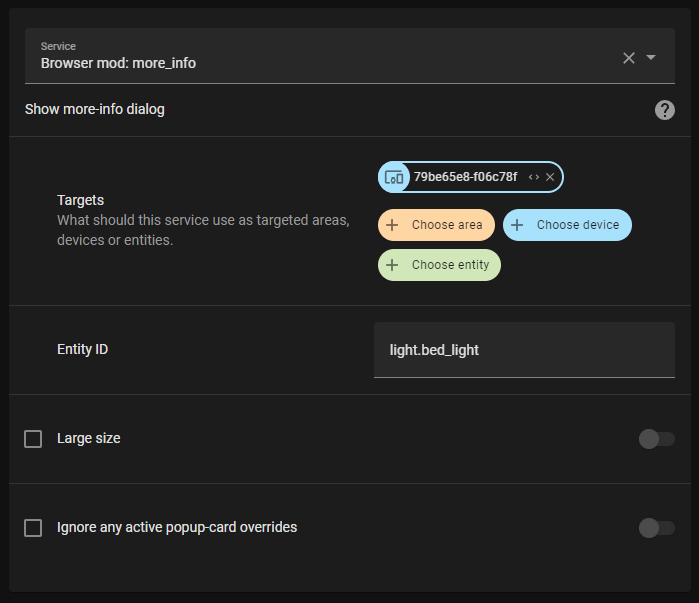
|
|
|
|
In yaml, the BrowserID can be used for targeting a specific browser:
|
|
|
|
```yaml
|
|
service: browser_mod.more_info
|
|
data:
|
|
entity: light.bed_light
|
|
browser_id:
|
|
- 79be65e8-f06c78f
|
|
```
|
|
|
|
If no target or `browser_id` is specified, the service will target all registerd Browsers.
|
|
|
|
To call a service from a dashboard use the call-service [action](https://www.home-assistant.io/dashboards/actions/) or the special action `fire-dom-event`:
|
|
|
|
```yaml
|
|
tap_action:
|
|
action: fire-dom-event
|
|
browser_mod:
|
|
service: browser_mod.more_info
|
|
data:
|
|
entity: light.bed_light
|
|
```
|
|
|
|
Services called via `fire-dom-event` or called as a part of a different service call will (by default) _only_ target the current Browser (even if it's not registered).
|
|
|
|
|
|
|
|
# Browser Mod Services
|
|
|
|
> Note: Since `browser_id` is common for all services it is not explained further.
|
|
|
|
## `browser_mod.navigate`
|
|
|
|
Point the browser to the given Home Assistant path.
|
|
|
|
```yaml
|
|
service: browser_mod.navigate
|
|
data:
|
|
path: <string>
|
|
[browser_id: <Browser IDs>]
|
|
```
|
|
|
|
| | |
|
|
|---|---|
|
|
|`path` | A Home Assistant path. <br/>E.x. `/lovelace/`, `/my-dashboard/bedroom`, `/browser_mod/`, `/config/devices/device/20911cc5a63b1caafa2089618545eb8a`...|
|
|
|
|
## `browser_mod.refresh`
|
|
|
|
Reload the current page.
|
|
|
|
```yaml
|
|
service: browser_mod.refresh
|
|
data:
|
|
[browser_id: <Browser IDs>]
|
|
```
|
|
|
|
## `browser_mod.more_info`
|
|
|
|
Show a more-info dialog.
|
|
|
|
```yaml
|
|
service: browser_mod.more_info
|
|
data:
|
|
entity: <string>
|
|
[large: <true/FALSE>]
|
|
[ignore_popup_card: <true/FALSE>]
|
|
[browser_id: <Browser IDs>]
|
|
```
|
|
|
|
| | |
|
|
|---|---|
|
|
|`entity`| The entity whose more-info dialog to display. |
|
|
|`large`| If true, the dialog will be displayed wider, as if you had clicked the title of the dialog. |
|
|
| `ignore_popup_card` | If true the more-info dialog will be shown even if there's currently a popup-card which would override it. |
|
|
|
|
## `browser_mod.popup`
|
|
|
|
Display a popup dialog
|
|
|
|
```yaml
|
|
service: browser_mod.popup
|
|
data:
|
|
[title: <string>]
|
|
content: <string / Dashboard card configuration / ha-form schema>
|
|
[size: <NORMAL/wide/fullscreen>]
|
|
[right_button: <string>]
|
|
[right_button_action: <service call>]
|
|
[left_button: <string>]
|
|
[left_button_action: <service call>]
|
|
[dismissable: <TRUE/false>]
|
|
[dismiss_action: <service call>]
|
|
[autoclose: <true/FALSE>]
|
|
[timeout: <number>]
|
|
[timeout_action: <service call>]
|
|
[style: <string>]
|
|
[browser_id: <Browser IDs>]
|
|
```
|
|
|
|
| | |
|
|
|---|---|
|
|
|`title` | The title of the popup window.|
|
|
|`content`| HTML, a dashboard card configuration or ha-form schema to display.|
|
|
| `size` | `wide` will make the popup window wider. `fullscreen` will make it cover the entire screen. |
|
|
| `right_button`| The text of the right action button.|
|
|
| `right_button_action`| Action to perform when the right action button is pressed. |
|
|
| `left_button`| The text of the left action button.|
|
|
| `left_button_action`| Action to perform when the left action button is pressed. |
|
|
| `dismissable`| If false the dialog cannot be closed by the user without clicking an action button. |
|
|
| `dismiss_action` | An action to perform if the dialog is closed by the user without clicking an action button. |
|
|
| `autoclose` | If true the dialog will close automatically when the mouse, screen or keyboard is touched. This will perform the `dismiss_action`. |
|
|
| `timeout` | If set will close the dialog after `timeout` milliseconds. |
|
|
| `timeout_action` | An action to perform if the dialog is closed by timeout. |
|
|
| `style` | CSS styles to apply to the dialog. |
|
|
|
|
The default value for `style` is as follows:
|
|
|
|
```yaml
|
|
style:
|
|
--popup-min-width: 400px;
|
|
--popup-max-width: 600px;
|
|
--popup-border-width: var(--ha-card-border-width, 2px);
|
|
--popup-border-color: var(--ha-card-border-color, var(--divider-color, #eee));
|
|
--popup-border-radius: 8px;
|
|
--popup-background-color: var(--ha-card-background, var(--card-background-color, white));
|
|
--popup-header-background-color: var(--popup-background-color, var(--sidebar-background-color));
|
|
```
|
|
|
|
Note that any Browser Mod services performed as `_action`s here will be performed only on the same Browser as initiated the action unless `browser_id` is given.
|
|
|
|
If a ha-form schema is used for `content` the resulting data will be inserted into the `data` for any `_action`.
|
|
|
|
See [popups.md](popups.md) for more information and usage examples.
|
|
|
|
|
|
## `browser_mod.close_popup`
|
|
|
|
Close any currently open popup or more-info dialog.
|
|
|
|
```yaml
|
|
service: browser_mod.close_popup
|
|
data:
|
|
[browser_id: <Browser IDs>]
|
|
```
|
|
|
|
## `browser_mod.sequence`
|
|
|
|
Perform several services sequentially.
|
|
|
|
```yaml
|
|
service: browser_mod.sequence
|
|
data:
|
|
sequence:
|
|
- <service call>
|
|
- <service call>
|
|
- ...
|
|
[browser_id: <Browser IDs>]
|
|
```
|
|
|
|
| | |
|
|
|---|---|
|
|
|`sequence` | List of actions to perform. |
|
|
|
|
Note that if `browser_id` is omitted in the service calls listed in `sequence` the services will be performed on the Browser that's targeted as a whole rather than all browsers.
|
|
|
|
## `browser_mod.delay`
|
|
|
|
Wait for a specified time.
|
|
|
|
```yaml
|
|
service: browser_mod.delay
|
|
data:
|
|
time: <number>
|
|
[browser_id: <Browser IDs>]
|
|
```
|
|
|
|
| | |
|
|
|---|---|
|
|
|`time` | Number of milliseconds to wait.|
|
|
|
|
This is probably most useful as part of a `browser_mod.sequence` call.
|
|
|
|
## `browsermod.console`
|
|
|
|
Print a text to the browsers javascript console.
|
|
|
|
```yaml
|
|
service: browser_mod.console
|
|
data:
|
|
message: <string>
|
|
[browser_id: <Browser IDs>]
|
|
```
|
|
|
|
| | |
|
|
|---|---|
|
|
|`message` | Text to print. |
|
|
|
|
## `browsermod.javascript`
|
|
|
|
Run arbitrary javascript code in the browser.
|
|
|
|
```yaml
|
|
service: browser_mod.console
|
|
data:
|
|
code: <string>
|
|
[browser_id: <Browser IDs>]
|
|
```
|
|
|
|
| | |
|
|
|---|---|
|
|
|`code` | Code to run. |
|
|
|
|
Only use this one if you know what you're doing.
|
|
|
|
The `hass` frontend object is available as global variable `hass`. |