3.4 KiB
browser_mod 2.0
Installation instructions
-
First make sure you have completely removed any installation of Browser Mod 1
-
Either
Find and install Browser Mod underintegrationsin HACS- OR copy the contents of
custom_components/browser_mod/to<your config dir>/custom_components/browser_mod/.
-
Restart Home Assistant
-
Add the "Browser Mod" integration in Settings -> Devices & Services -> Add Integration or click this button:
-
Restart Home Assistant
Browser Mod Configuration Panel
When you're logged in as an administrator you should see a new panel called Browser Mod in the sidebar. This is where you controll any Browser Mod settings.
See Configuration Panel for more info
Browser Mod Services
Browser Mod has a number of services you can call to cause things to happen in the target Browser.
See Services for more info
Calling services
Services can be called from the backend using the normal service call procedures. Registered Browsers can be selected as targets through their device:
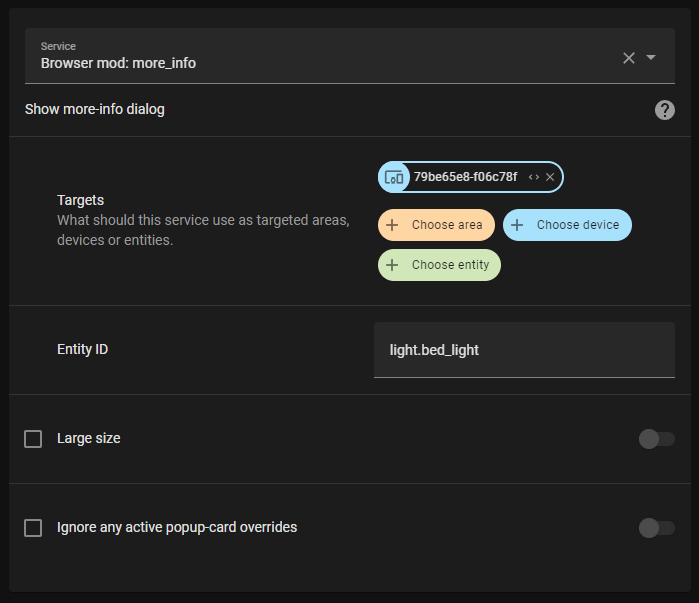
In yaml, the BrowserID can be used for targeting a specific browser:
service: browser_mod.more_info
data:
entity: light.bed_light
browser_id:
- 79be65e8-f06c78f
If no target or browser_id is specified, the service will target all registerd Browsers.
To call a service from a dashboard use the call-service action or the special action fire-dom-event:
tap_action:
action: fire-dom-event
browser_mod:
service: browser_mod.more_info
data:
entity: light.bed_light
Services called via fire-dom-event or called as a part of a different service call will (by default) only target the current Browser (even if it's not registered).
Popup card
A popup card can be used to replace the more-info dialog of an entity with something of your choosing.
To use it, add a "Custom: Popup card" to a dashboard view via the GUI, pick the entity you want to override, configure the card and set up the popup like for the browser_mod.popup service.
The card will be visible only while you're in Edit mode.
As long as the popup card is (would be) visible, i.e. you stay on the same view; whenever the more-info dialog for the entitiy you selected would be opened, the popup card will be shown instead.
Yaml configuration:
type: custom:popup-card
entity: <entity id>
card:
type: ...etc...
[any parameter from the browser_mod.popup service call except "content"]
Browser Player
Browser player is a card that allows you to controll the volume and playback on the current Browsers media player.
Add it to a dashboard via the GUI or through yaml:
type: custom:browser-player
